Apple's My Photo Stream is shutting down in just a few days – and if you aren't familiar with the service, it's worth checking to make sure you won't lose any photos as part of its shuttering.
My Photo Stream arrived back in 2011 as a temporary place where 1,000 of your most recent photos would live, so you could view them on other Apple devices and decide to download them there. These photos would live in My Photo Stream, so you could easily move them between Apple gadgets.
But with iCloud Photos, which has a free trial, now the main way to transfer snaps to other devices using the cloud, My Photo Stream is being shut down on July 26, 2023. So what does this mean? For most people, probably not a lot – but it's certainly worth checking just in case you have photos stored in the service that aren't also on any physical devices.
As Apple's support page for the My Photo Stream shutdown notes, if you have the device that shot the original images "you won’t lose any photos as part of this process." Also, if you have iCloud Photos (which is a paid service above the free 5GB allowance) enabled on all of your devices, you also don't need to worry.
But just in case you don’t have the photos saved locally anywhere, or if you want to make sure they’re stored on a specific device, we’ve got a guide to help you out. Whether you use an iPad, iPhone, iPod, or a Mac here’s how to save your My Photo Stream pictures.
Apple My Photo Stream: how to save photos on iPhone and iPod Touch
- Start by opening your Photos app and tap on Albums at the bottom of your screen.
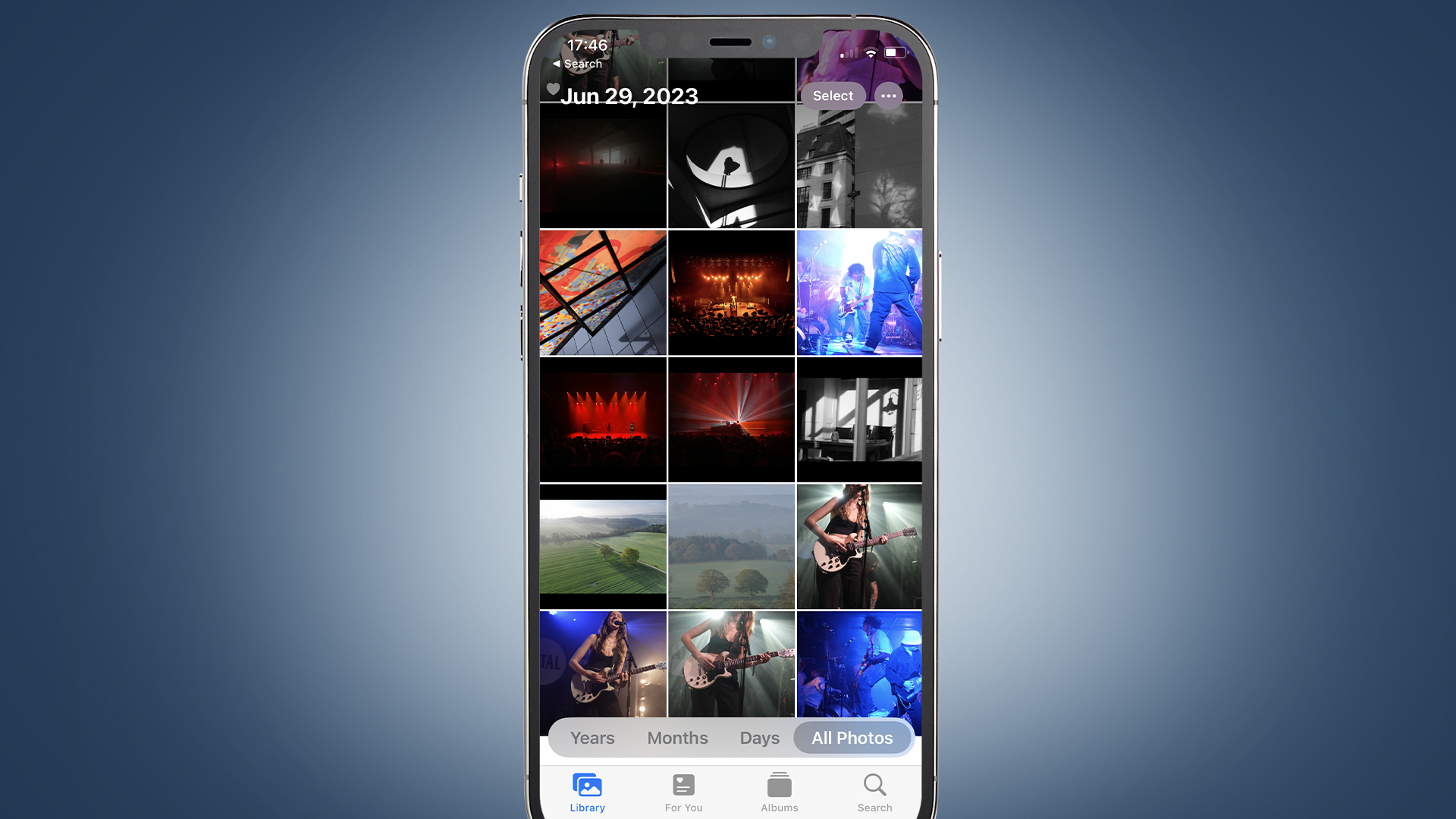
- Here you’re looking for the My Photo Stream album. As a default iOS album it should be one of the first options, but if you have lots of albums you may need to scroll a bit to find it.
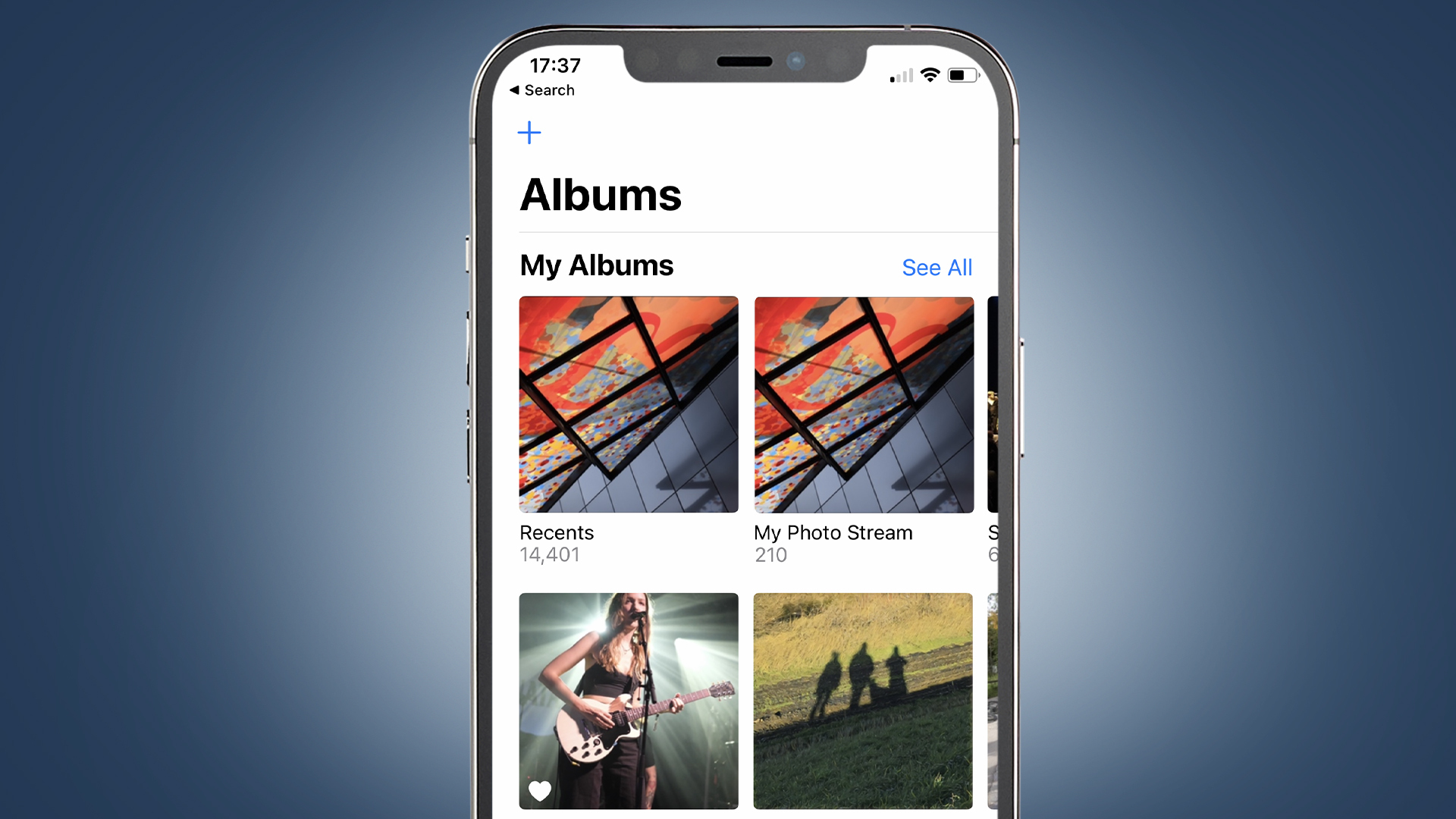
- Once in the My Photo Stream Album, press the Select button in the top-right corner of the screen then scroll through the album and tap on every image you want to keep.
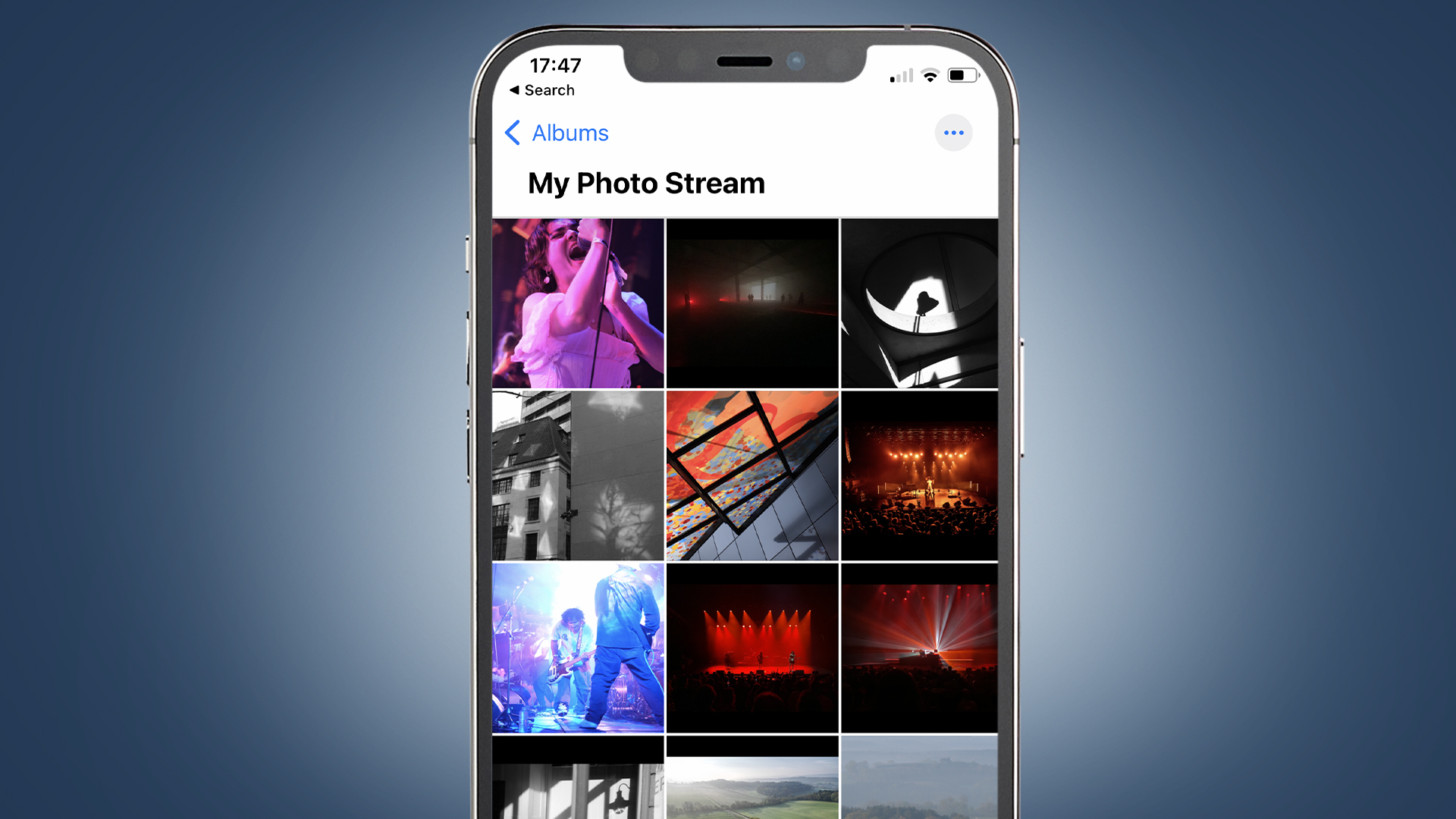
- With all the images you want to save selected, tap on the Share button (the square with an arrow coming from it in the bottom right-hand corner), then press Save Image.
Apple My Photo Stream: how to save photos on iPad
- Open your Photos app, then open the sidebar by tapping on the icon in the top left of your screen. Here you should see My Albums. Tap on All Albums.
- Look for the My Photo Stream album. It’s a default iOS album so it should appear near the beginning of the list. Scroll through the albums and press it if you see it, but if you don’t then you might not have any My Photo Stream pics to worry about.
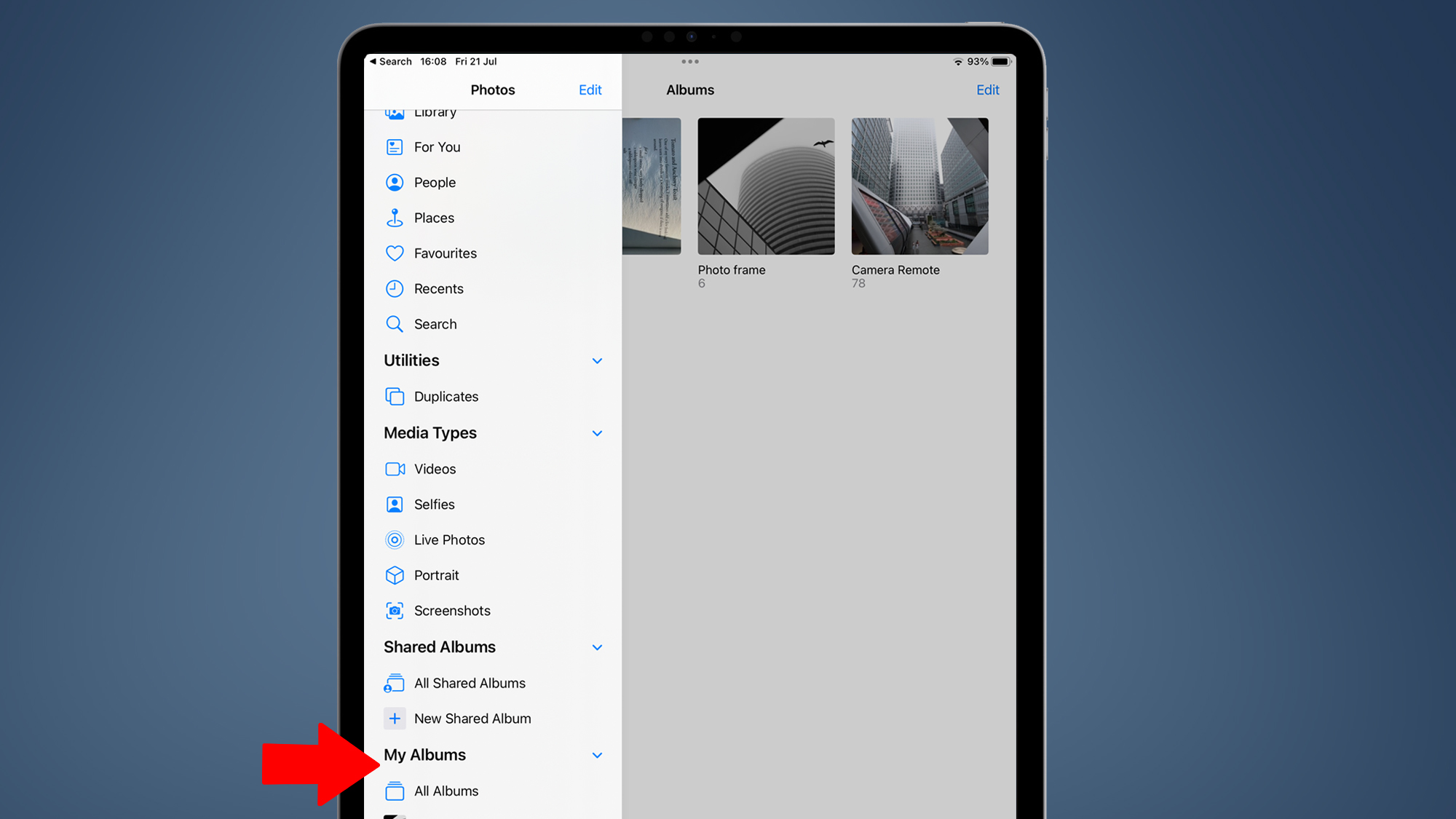
- Once you have the My Photo Stream Album press Select in the top-right corner. You can then go through the album and select all the individual images you want to save.
- Now that you have all the images you want to save selected, tap on the Share button (the square with an arrow coming from it in the bottom right-hand corner), then press Save Image.
Apple My Photo Stream: how to save photos on Mac
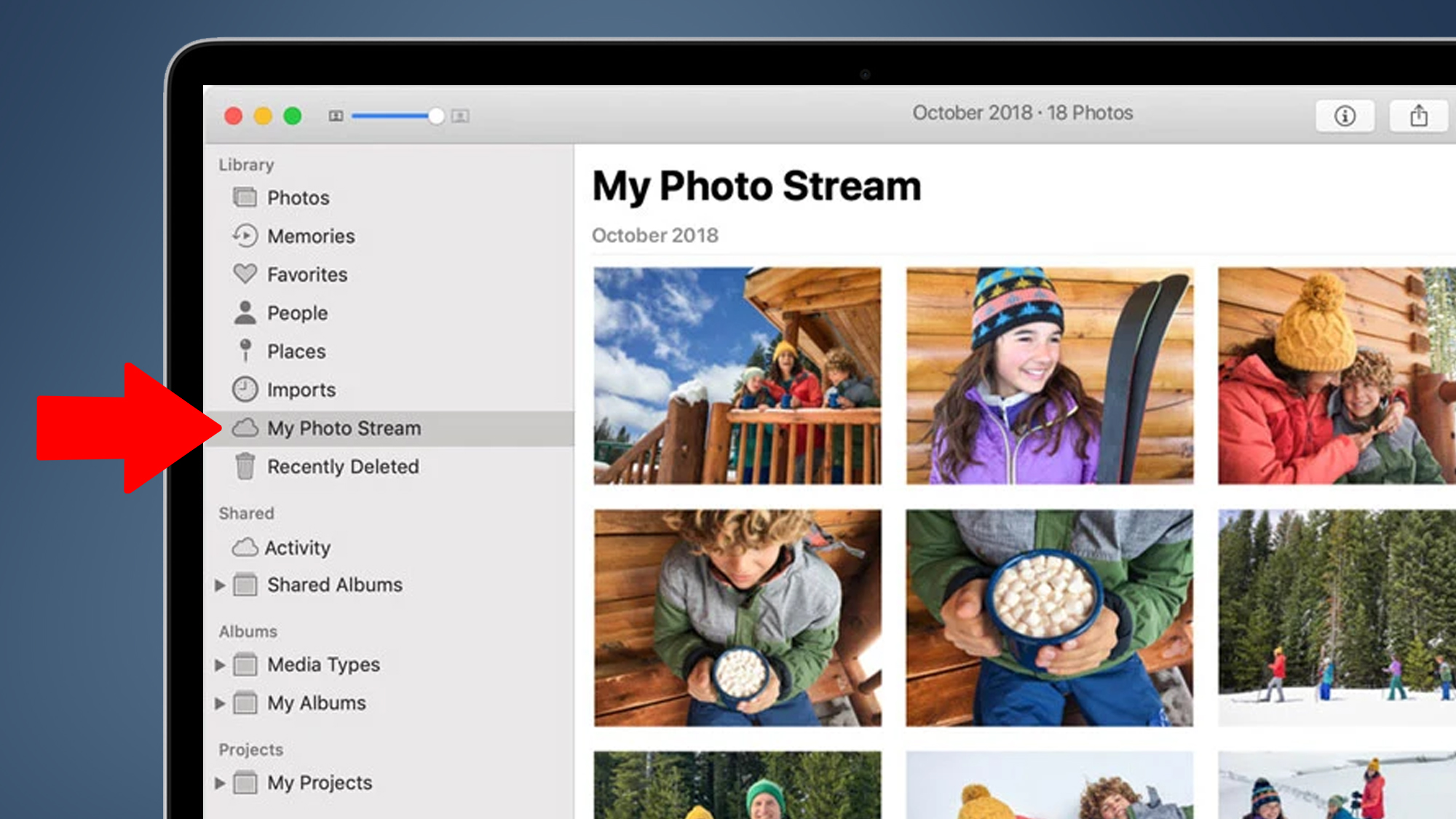
- Start by booting up your Mac and opening the Photos app. You’ll then need to go to Albums and open up the My Photo Stream album.
- Go through and select the images you want to save to your device.
- Using your mouse, drag the selected images from the My Photos Stream album to your Library and they’ll be stored locally.
Comments